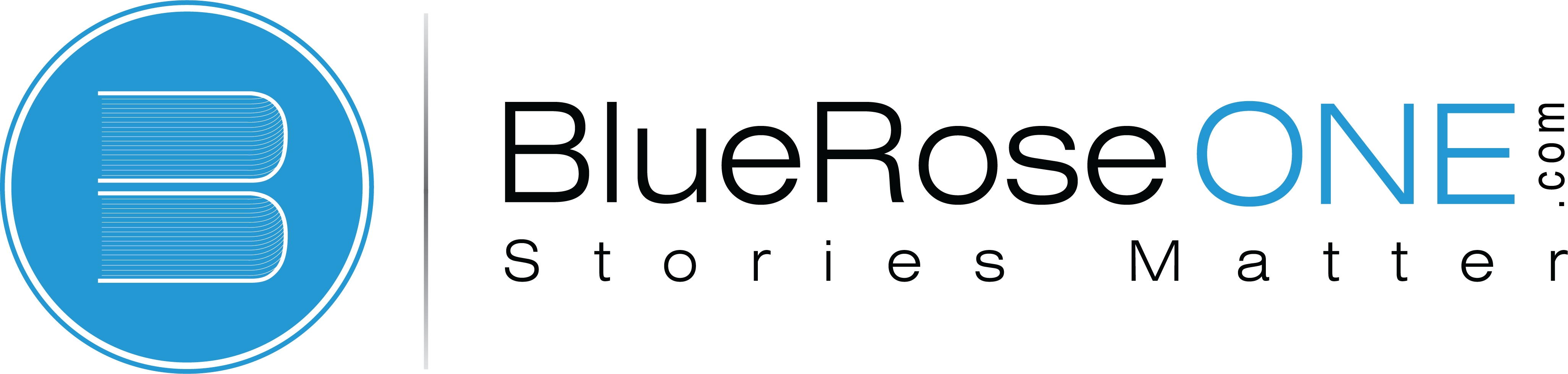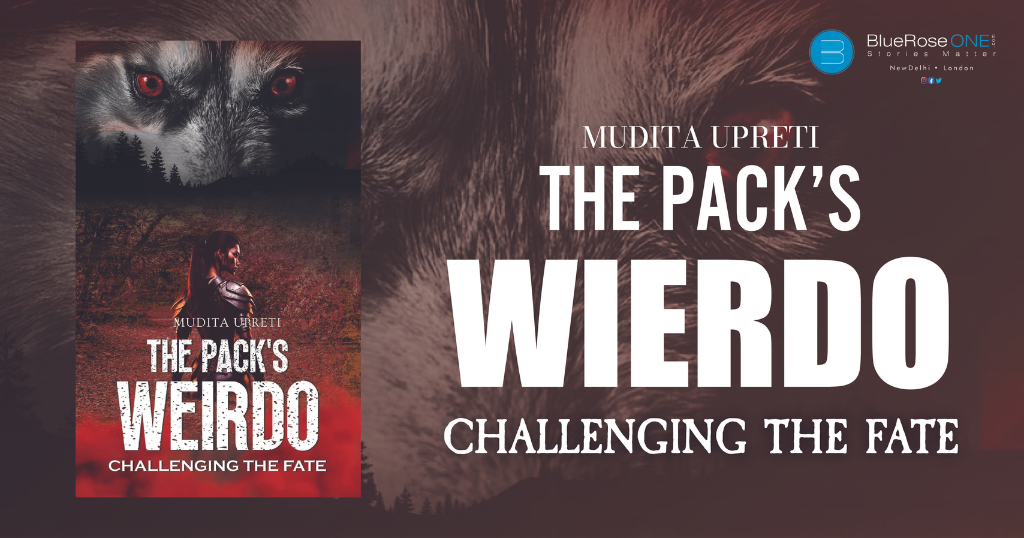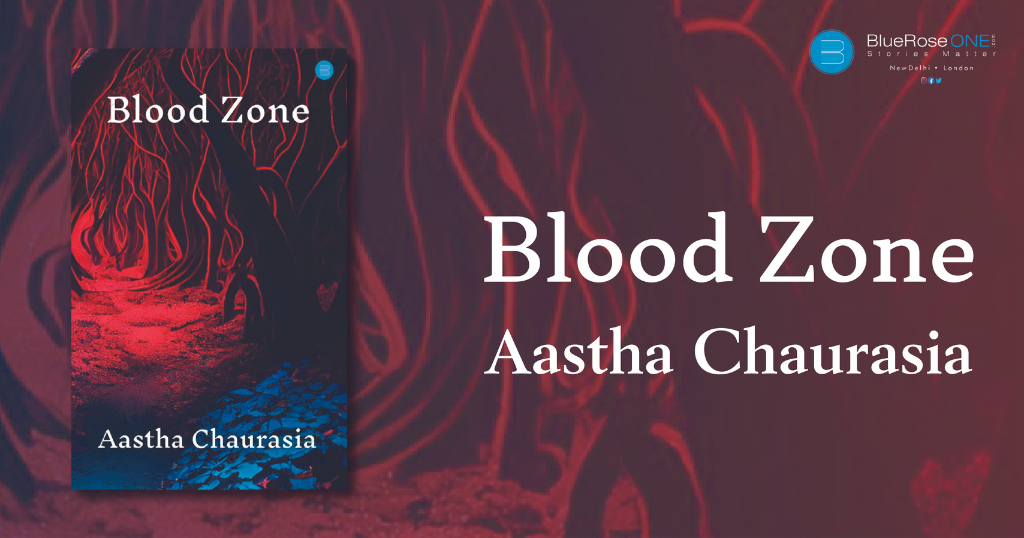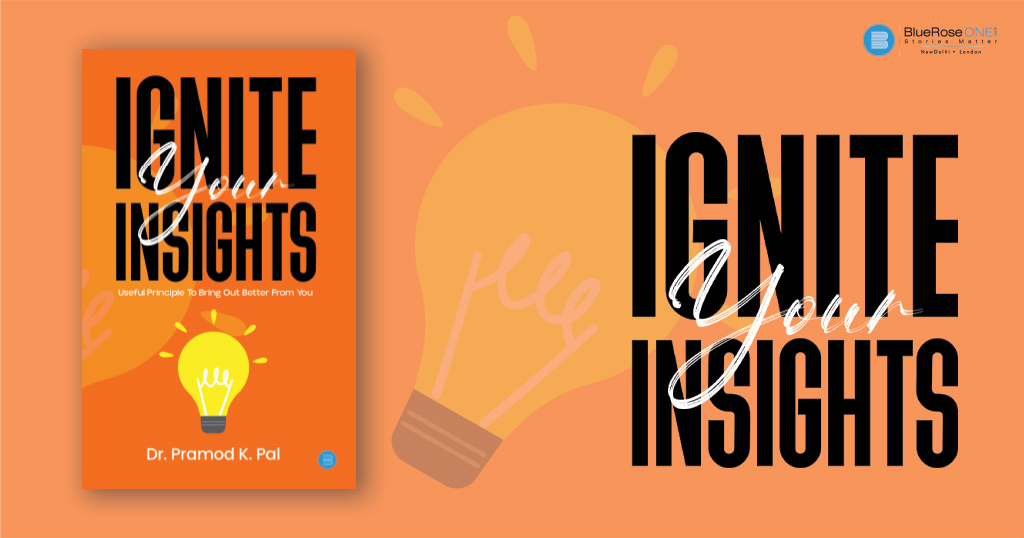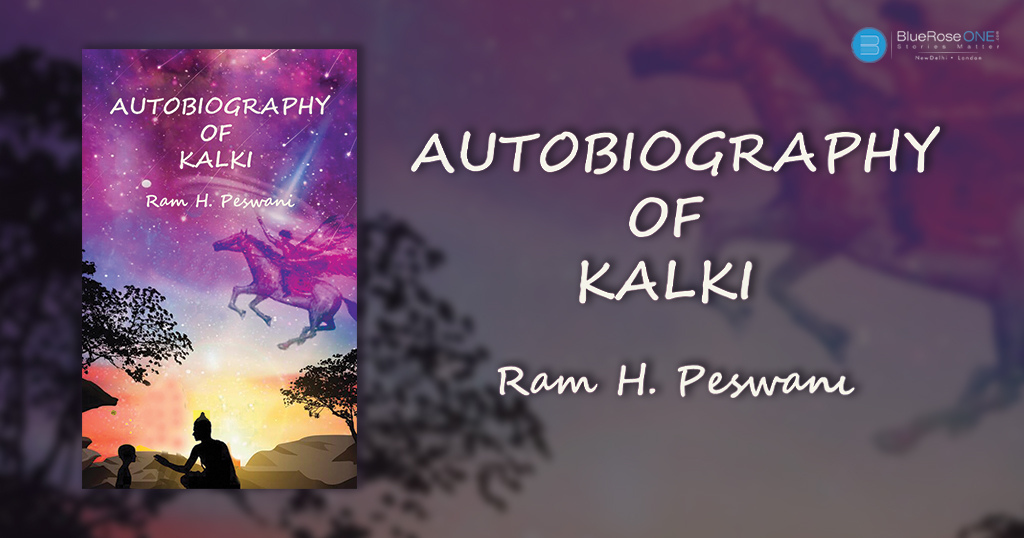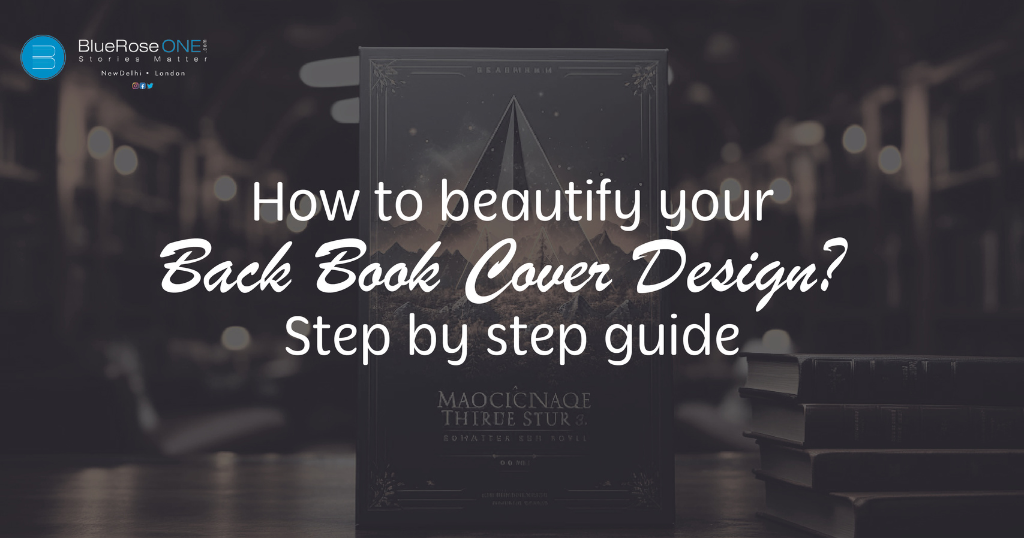
How to Beautify Your Book’s Back Cover Design: A Step-by-Step Guide
Many writers and publishers invest a lot of work into developing an eye-catching front cover when it comes to designing a book cover. While the front cover is unquestionably significant, the rear cover is as vital in terms of leaving a lasting impression on potential readers. Read: What is Pathos in Literature: Definition, Examples, and Their Impact on Literary World? A well-designed back cover not only contains important information, but it also enhances the overall beauty of your book. In this step-by-step guide, we’ll teach you how to improve the design of your book’s back cover to make it truly stand out. Step 1: Understand Your Audience Before you start designing the back cover of your book, it’s essential to understand your target audience. What kind of readers are you trying to attract? Knowing your audience will help you make design choices that resonate with them. Consider factors such as genre, age group, and the message you want to convey. Step 2: Gather the Necessary Information The back cover of a book should include specific information to entice readers and provide essential details about the book. Here are the key elements to include: You may also like: How to make book design more appealing to the reader Step 3: Choose a Layout The layout of your back cover plays a significant role in the overall design. Here are a few layout options to consider: Step 4: Typography and Fonts The choice of fonts and typography can greatly impact the readability and aesthetics of your back cover. Consider the following tips: Step 5: Color Scheme Your colour scheme should complement the front cover design and reflect the tone of your book. Here are some colour considerations: You may also like: Top 10 Best biographies of all time Step 6: Graphics and Imagery Including relevant graphics or images on the back cover can enhance its visual appeal. Consider the following: Step 7: Test Print and Proofreading Before finalising your back cover design, it’s crucial to print a proof or use a digital mockup to see how it will look in its actual size. Proofreading is also essential to catch any typos, grammatical errors, or layout issues. Step 8: Printing and Production Once you are satisfied with your back cover design, you can move on to the printing and production phases. Consider the following: You may also like: Insights from bestselling authors: The art of storytelling FAQs on Back Cover for a Book – Finally, your book’s back cover is a vital canvas for expressing information and drawing readers. By following these steps and suggestions, you can develop a visually stunning and informative back cover that compliments your book’s front cover and entices potential readers to read on. Keep in mind your target demographic and try for a design that captures the soul of your book. Read: A Complete Guide – How to make your book an International bestseller and promote it globally. Publish your book with BlueRoseONE and become a bestselling author. Don’t let your dream of becoming an author fade away, grab the opportunity now and publish your book – be it fiction, non fiction, poetry or more. Happy Publishing!
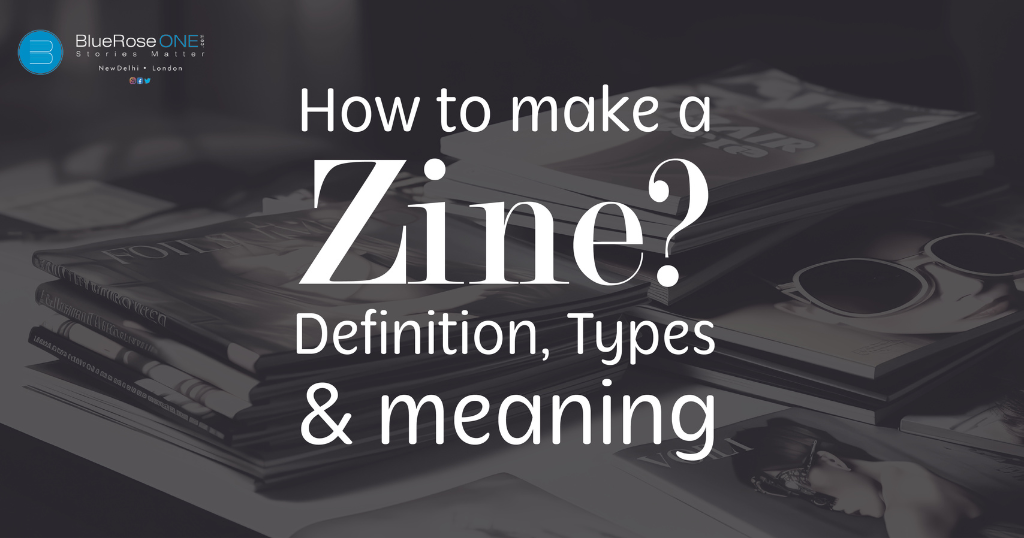
How to Make a Zine: Definition, Types, & Meaning
In a world dominated by digital media, zines offer a refreshing analog twist on self-expression. They are DIY publications, often small and independently crafted, that have been a beloved form of underground art and communication for decades. Read: Short Stories Promotion: How to Promote Your Short Stories on Medium? If you’re curious about how to make a zine, what zines stand for, or the different types, you’ve come to the right place. This blog will be your guide to the wonderful world of zine-making. What does Zine stand for? Understanding the Term “Zine” The term “zine” is derived from “magazine” or “fanzine.” Zines are typically small, self-published booklets or pamphlets, and they cover a wide range of topics, from personal stories to art, politics, and pop culture. Zines are often a platform for marginalised voices, allowing creators to share their thoughts and passions without the constraints of traditional publishing. What Is Needed to Make a Zine? Essential Supplies for Zine-Making Zine-making is a creative and accessible form of self-expression, and one of its charms is that you don’t need a vast array of expensive tools to get started. Here are the essential supplies you’ll need to make a zine, along with some examples and tips on how to use them effectively. Tips for Getting Started: How many pages is a zine? Page Count in Zines The number of pages in a zine can vary widely, but they are typically quite short. Zines can range from a single sheet folded into a small booklet (making a total of 8 pages when folded correctly) to more substantial zines with 16 pages or more. The beauty of zines is their flexibility; you decide how much content you want to include. How to Make a Zine Step by Step Creating Your Zine Zine-making is a highly creative and personal endeavor. To make your zine, follow these step-by-step instructions, which will take you from brainstorming your theme to sharing your creation with the world. Each step is an opportunity for you to infuse your unique style and perspective into your zine. Zines are a unique and cherished form of self-expression, allowing creators to share their thoughts, art, and stories in an accessible, DIY format. Whether you’re a seasoned zine-maker or a complete beginner, the world of zine-making is open to all who want to explore and share their creativity. Read: A Complete Guide: How to Make Your Book an International Bestseller in Global Market So, gather your supplies, let your imagination run wild, and start crafting your own zine. It’s a journey of self-discovery, storytelling, and artistry that’s truly one-of-a-kind.

How do you promote your book on Pinterest?
Pinterest is not just a platform for discovering DIY projects and recipes; it’s also a powerful tool for authors and publishers to promote their books. With its visual nature and engaged user base, Pinterest offers a unique opportunity to showcase your book to a global audience. In this blog, we’ll explore how to effectively promote your book on Pinterest, including tips, strategies, and answers to frequently asked questions. Read: A Complete Guide on How to Make Your Book an International Bestseller How do I sell my book on Pinterest? To sell your book on Pinterest, follow these steps: Create a Business Account: If you don’t already have one, convert your personal Pinterest account into a business account. This allows you to access valuable analytics and advertising features. Optimise Your Profile: Use a clear profile picture and write an engaging bio that includes keywords related to your book or genre. Create Boards: Organise your pins into boards that reflect the themes, genres, and topics of your book. For example, if you’ve written a travel memoir, create boards for different travel destinations, packing tips, and travel inspiration. Pin High-Quality Images: Visual content is key on Pinterest. Pin high-quality, eye-catching images of your book cover, book quotes, author photos, and behind-the-scenes glimpses. Craft Compelling Descriptions: Write informative, keyword-rich descriptions for your pins. Include details about your book, such as the plot, genre, and why readers should pick it up. Link to Your Website or Retailers: Ensure that each pin links back to your book’s page on your website or major retailers like Amazon, Barnes & Noble, or Book Depository. Make it easy for users to make a purchase. Utilise Rich Pins: Rich pins provide additional information about your book, such as the current price. This feature adds credibility and encourages users to click through to your website or online store. Engage with the Pinterest Community: Interact with other pinners by liking, repinning, and commenting on their content. Building a presence within the Pinterest community can expand your reach. Run Promoted Pins: Pinterest offers paid advertising through Promoted Pins. These ads can target specific demographics, interests, and keywords, increasing the visibility of your book to a highly relevant audience. Track Performance: Use Pinterest Analytics to monitor the performance of your pins and boards. This data helps you refine your strategy and understand what resonates with your audience. You may also like: What is Typesetting? A Beginner’s Guide to Perfect Page Layout How do I promote my content on Pinterest? Promoting your content on Pinterest is an excellent strategy to increase visibility and engagement for your brand or business. Pinterest is a unique social media platform that primarily focuses on visual content and serves as a valuable resource for inspiration, discovery, and sharing. To effectively promote your content on Pinterest, you need to develop a comprehensive strategy that encompasses various aspects of the platform. In this guide, we’ll break down the key steps to help you successfully promote your content on Pinterest. Consistent Pinning: Consistency is key on Pinterest. Regularly adding fresh content to your boards keeps your profile active and your audience engaged. Aim to pin daily or at least a few times a week. This not only increases your visibility in users’ feeds but also indicates to the Pinterest algorithm that you are an active and relevant pinner. Create a content calendar to plan your pinning schedule, ensuring you cover a variety of topics related to your niche. Crafting Visually Appealing Pins: Pinterest is a highly visual platform, so creating eye-catching pins is essential. Your pins should be well-designed, engaging, and easy to understand. Use high-quality images or graphics that are relevant to your content. Experiment with different pin formats, such as standard pins, carousel pins, and story pins. Ensure your pins are properly sized (the recommended aspect ratio is 2:3, or 1000 x 1500 pixels). Don’t forget to add concise, keyword-rich descriptions to your pins, which can help with searchability. Collaborate with Influencers: Partnering with Pinterest influencers can significantly boost your content’s reach. Identify influencers in your niche who have a substantial following and engage with content related to your offerings. Reach out to them for collaborations or sponsored content opportunities. Influencers can create and share pins that promote your products or services to their dedicated followers, driving more traffic to your Pinterest profile and website. Join Group Boards: Group boards are collaborative boards where multiple users can contribute pins. Joining relevant group boards within your niche is a great way to expand your reach. To find group boards, you can use Pinterest’s search function or third-party tools. When contributing to these boards, make sure your pins align with the board’s theme and guidelines. Engage with the community on these boards by liking, repinning, and commenting on others’ pins. This not only promotes your content but also fosters relationships with other pinners. Utilise Keywords: Pinterest is also a search engine, and using keywords effectively can help users discover your content. Research relevant keywords related to your niche and incorporate them into your pin descriptions, board titles, and even your profile description. Use long-tail keywords for more specific targeting. Pinterest’s Guided Search feature can assist you in finding popular keywords. Regularly update your keywords based on trends and user behavior. This will increase your content’s discoverability and improve its chances of showing up in search results and recommendations. Cross-Promotion: To maximise the impact of your Pinterest marketing efforts, don’t keep your content isolated on the platform. Cross-promote your Pinterest pins and boards on your other social media accounts, website, and email newsletters. Share your best pins on platforms like Facebook, Instagram, and Twitter, and encourage your followers to follow your Pinterest profile for more inspiration. Embed Pinterest widgets on your website to showcase your latest pins. By integrating Pinterest into your broader digital marketing strategy, you can drive more traffic to your Pinterest profile and increase brand visibility. You may also like: A Complete List of Anuja Chuahan Books How do I get 1,000 followers on Pinterest for free? To gain…
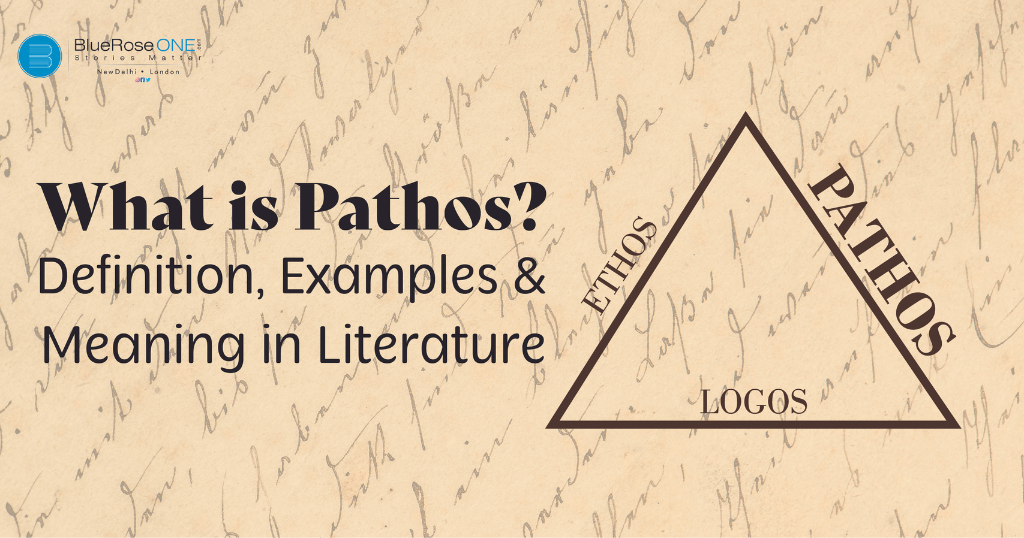
Pathos in Literature: Definition, Examples, and Their Impact
Pathos, one of the three primary modes of persuasion alongside ethos and logos, is a powerful and essential element in literature and rhetoric. It taps into the emotions and empathy of the audience, making it a key tool for writers and speakers to connect with readers on a profound level. Read: Learn How to Write Good Poetry: The Best Tips for Aspiring Poets In this blog, we will explore the meaning of pathos, provide examples to illustrate its usage, and delve into its significance in literature and communication. What is a simple definition of pathos? Pathos can be defined as the emotional appeal used in communication to elicit feelings, empathy, and compassion from the audience. It’s a technique that relies on an emotional connection, often by evoking sentiments such as love, anger, pity, or sadness. Pathos aims to influence the audience’s judgement and actions through emotional engagement, making it a potent persuasive tool. You may also read: About the Author Sudha Murthy: Inspiring Life and Literary Legacy What are pathos and examples? Pathos is a versatile tool that authors and speakers employ to create emotional resonance with their audience. Here are some examples of pathos in action: You may also like: How to Publish a Book? | Publish Your Book | BlueRoseOne What is pathos in literature? Pathos in literature is a storytelling technique that aims to create an emotional response in the reader. It is used to draw readers into the narrative, making them feel connected to the characters, their struggles, and the overall theme of the work. Here’s how pathos operates in literature: You may also like: What is a Preface? Key Characteristics with Exmaples You may also like: The Housemaid Series in Order: A Complete Reading Guide What is the Significance of Pathos in Literature and Communication Pathos plays a crucial role in literature and communication for several reasons: In conclusion, pathos, as an essential component of literature and communication, serves as a bridge that connects creators and their audience emotionally. It invites readers and listeners to engage with stories, characters, and ideas on a profound level, making it a potent and indispensable tool in the art of persuasion and storytelling. Read: A Complete Guide on How to Make Your Book an International Bestseller By understanding and effectively using pathos, authors and speakers can create narratives that resonate deeply with their audience, leaving a lasting impact.
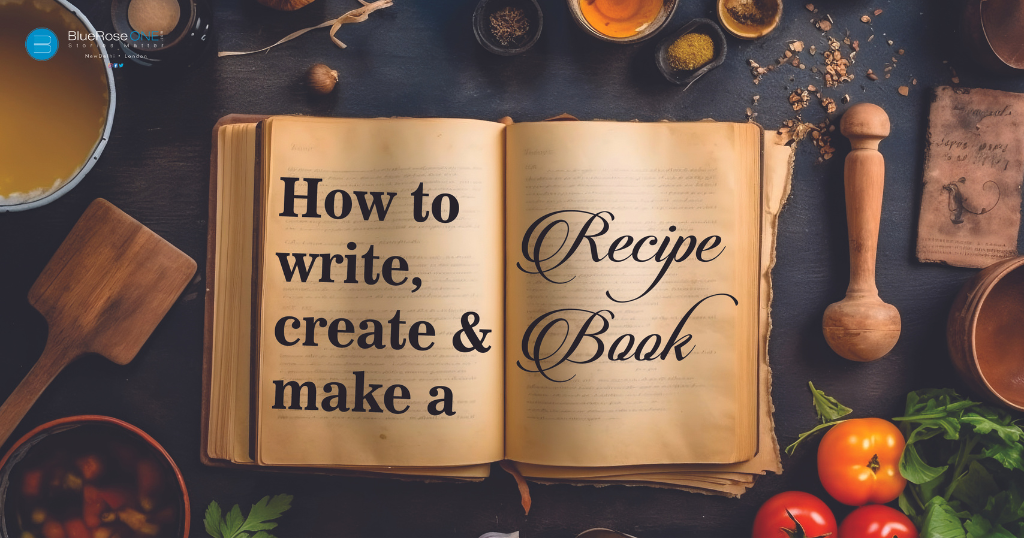
Learn how to write, create and make a recipe book
Do you have a passion for cooking and want to share your culinary creations with the world? Creating your own recipe book or cookbook is a fantastic way to do just that. Not only can you document your favourite recipes, but you can also craft a beautifully designed book to inspire others in the kitchen. Read: How to Write and Create a Compelling Book Blurb for Your Bestseller: Easy Hacks to Rely upon. In this comprehensive guide, we’ll take you through the steps of how to make your very own recipe book, answer common questions, and explore the exciting world of cookbook creation. How Do I Make My Own Cookbook? Creating your own cookbook might sound like a daunting task, but with careful planning and organisation, it can be an enjoyable and rewarding project. Here’s a step-by-step guide to help you get started: You may also like: Guide to Self Publishing on Amazon Kindle Direct Publishing How Do You Make a Recipe Book Step by Step? Now, let’s break down the process into more detailed steps: You may also like: 5 Act Structure: Definition, Examples and More How Do You Create a Recipe Book for Free? Creating a recipe book for free is possible with the right tools and resources. Here’s how: Do recipe books make money? Recipe books can be profitable, but success depends on various factors: Remember that cookbook publishing often involves upfront costs, so careful planning and marketing are essential to making a profit. Read: How to pick between Paperback, Hardcover, Ebook – What’s best for you? In conclusion, creating your own recipe book or cookbook is an exciting journey that allows you to share your love for cooking with others. By following these steps and considering your options, you can bring your culinary creations to life and even turn your passion into a profitable venture.
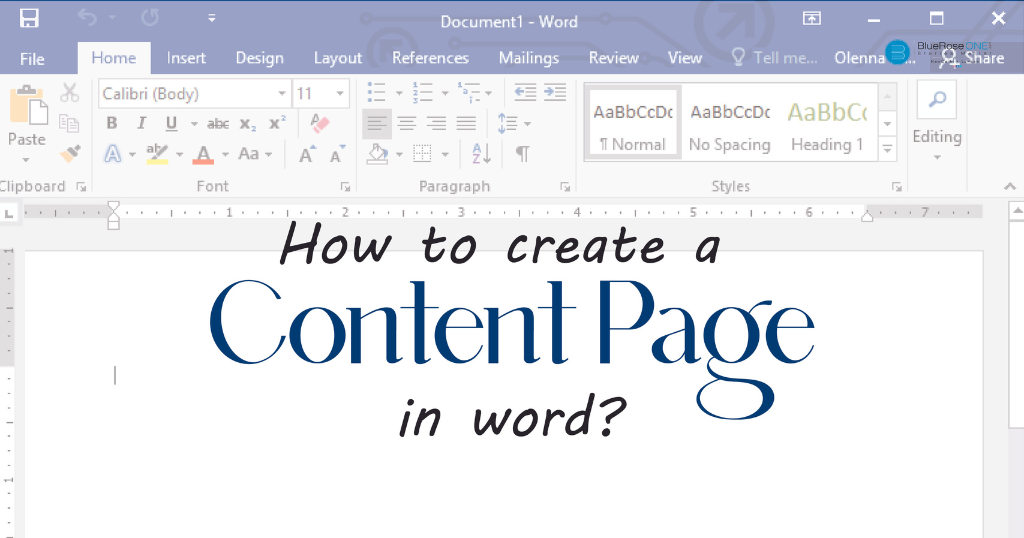
How to Create a Content Page in Word.
Microsoft Word is a powerful word-processing programme that allows you to easily produce professional documents. One of its great features is the ability to easily construct a Table of Contents (TOC). A well-structured TOC may make your work more organised and reader-friendly, whether you’re working on a research paper, a report, or a large document. In this step-by-step tutorial, we’ll show you how to make a Table of Contents in Microsoft Word. Why use a table of contents? Before we delve into the “how,” let’s briefly discuss the “why.” A table of contents serves several essential purposes: Easy Navigation: A TOC provides readers with a roadmap of your document, allowing them to quickly locate and jump to specific sections or chapters. Document Structure: It visually represents the hierarchical structure of your document, showcasing the relationships between sections, subsections, and chapters. Professionalism: Including a TOC in your document demonstrates professionalism and attention to detail, which is particularly important for academic papers, reports, and business documents. Now, let’s get started with creating your table of contents in Microsoft Word. Step 1: Use headings. Step 2: Place Your Cursor Step 3: Insert the Table of Contents Step 4: Update the Table of Contents Step 1: Use headings. Before you can generate a TOC, you need to use consistent headings and subheadings throughout your document. Headings serve as entry points in your TOC, so it’s crucial to format them correctly. Here’s how to do it: Select the text you want to turn into a heading. Go to the “Home” tab in the Word ribbon. In the “Styles” group, choose a heading style (e.g., Heading 1, Heading 2, etc.). This formats the text as a heading and assigns it a hierarchical level. Repeat this process for all the headings and subheadings in your document, ensuring that you maintain a logical hierarchy. Step 2: Place Your Cursor. After formatting your headings, place your cursor where you want the Table of Contents to appear in your document. Typically, it’s positioned near the beginning, but you can place it anywhere you prefer. Step 3: Insert the Table of Contents Now, it’s time to insert the Table of Contents. Follow these steps: Go to the “References” tab in the Word ribbon. In the “Table of Contents” group, you’ll see a “Table of Contents” button. Click the arrow next to it to reveal a drop-down menu. Select a TOC style from the menu. You can choose from an automatic, manual, or custom table of contents. For most cases, the “Automatic Table 1” style works well. Word will automatically generate your Table of Contents based on the heading styles you applied earlier. Step 4: Update the Table of Contents As you make changes to your document, such as adding or revising headings, you’ll need to update the Table of Contents to reflect these changes. Here’s how to do it: Click inside the Table of Contents to select it. You’ll see an “Update Table” message at the top. Click on it. In the pop-up dialogue, choose whether you want to update only the page numbers or the entire table. Most of the time, updating the entire table is the better choice. And that’s it! Your Table of Contents will be refreshed to reflect any changes in your document’s headings. Additional Tips: If you want to add an entry to your TOC manually (e.g., for an unnumbered introduction or a preface), simply place your cursor at the desired location, go to the “References” tab, and click “Add Text” in the “Table of Contents” group. To customise your Table of Contents further, you can modify the formatting, change the font, adjust the alignment, and more. Right-click on the Table of Contents and select “Edit Field” to access advanced settings. You can also use “Styles” to change the appearance of your Table of Contents. This can be especially useful if you want to match the TOC’s style to your document’s overall design. Creating a Table of Contents in Microsoft Word is a straightforward process that enhances the structure and accessibility of your documents. By using consistent headings, inserting a TOC, and updating it as needed, you can make your work more reader-friendly and professional. Whether you’re working on academic papers, reports, or lengthy documents, a well-crafted TOC is a valuable tool for both writers and readers.